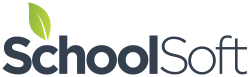Booking Virtual Conferences
The Conference Manager supports the scheduling of virtual conferences using web-based video conferencing platforms like Google Meet, Zoom, Webex, and Skype. The resources below are intended to support schools wishing to conduct virtual conferences.
To enable the virtual conferences functions, the Conference Manager System Admin must first log in, click on SCHOOL PROFILE and check the Enable Virtual Conferencing Support option.
There are important recommendations at the bottom of this page for schools that are implementing virtual conferences for the first time. We strongly encourage you to follow these recommendations. In addition to these, if you are a school using Google’s G Suite for Education, we have heard reports of a problem with meeting URLs that are created by someone on a teacher’s behalf. If you use G-Suite for Education and are using Google Meet, please ensure your teachers create their own meeting URL’s and past them in the MY PROFILE page. Bill Levien, the Google expert at Seabury Hall, created a video on how to create a link in Google Meet.
Resources
- Guide to using the Conference Manager to schedule Virtual Conferences using platforms like Google Meet, Zoom, Skype, etc. (PDF of step-by step instructions)
- Sample email/newsletter content for Virtual Conferences (4 samples Word Document)
- Important information regarding conferences that are conducted by a team
- System Admin: Using the Teacher-created Notes to Parents Feature
- System Admin Guide
Sysadmin video – Creating Virtual Conferences (7:22)
Teacher video – Initiating a Virtual Conference (5:04)
CUSTOMER CONTRIBUTION | Bill Levien, a Google G-Suite pro at Seabury Hall School, created a YouTube video, if you are unsure how to create a Google Meeting link for your Conference Manager Profile, you will find Bill’s 2 minute video useful.
Parent Video – Joining a Virtual Conference (6:00)
Link that can be shared with parents and only contains the parent video: www.schoolsoft.com/virtual-conferences-parent-resource-page
Important Recommendations for School Administrators and Conference Manager SysAdmins
There are many factors that can impact the successful use of video conferencing software between teachers and parents. This is particularly true when teachers are conducting conferences within a school or district firewall and the parent is in a home or business location. Prior to conducting your virtual conferences, we recommend doing the following:
- Consult with your school or district IT personnel on how to ensure trouble free web-based video conferencing between teacher and parent.
- Check to see if your video conferencing platform has its meeting URLs expire after a defined period of time. Ensure each teacher creates their meeting URL and enters it in their Conference Manager MY PROFILE within a time period that ensures the URLs are valid during virtual parent-conferences. Because the Conference Manager only sends the meeting URL to the parent when the teacher clicks the START NOW button in their schedule, meeting URLs in the teacher profile can be entered or changed up the moment the teacher starts hosting a conference.
- Teachers should test their meeting URL in advance of scheduled conferences. Ideally the test should occur with the teacher in the location they will be conducting conferences and the test involve connecting with someone who is in a remote home or office location.
- Parents who are using cell phones or tablet devices will be prompted by most video conferencing platforms. This may mean that the start of a conference may be delayed while parents load and configure the applicable app. If this is the first online conference a parent has been involved in, we recommend you accommodate for the time it takes to download and install the applicable app.
The Conference Manager provides the means by which parents receive the link that is created by the meeting platform used by your school. Those links will still be subject to whatever restrictions or limitation exist with the web-based video platform you use. Some school jurisdictions configure their firewall to block certain connections. The ability to change those restrictions reside with the provider of the platform and/or those who manage the technology for the school, but are beyond the control of SchoolSoft.